How to Edit Posts
- Author:
- GeoGebra Team German
The Post Settings

 Edit a post
Locate the post you would like to edit. Select
Edit a post
Locate the post you would like to edit. Select  Edit from the
Edit from the  Post Settings in the upper right corner of the post. You are now able to ...
Post Settings in the upper right corner of the post. You are now able to ...
 edit the Title or Description of the post.
edit the Title or Description of the post. change the Editing permissions (if applicable).
change the Editing permissions (if applicable).- use Add Resource to add other resources to the post.
 Delete a post
The creator of a post, as well as the Owner(s) of a Group, may delete a post from the Group by selecting
Delete a post
The creator of a post, as well as the Owner(s) of a Group, may delete a post from the Group by selecting  Delete from the
Delete from the  Post Settings.
Note: Deleted posts cannot be restored later on!
Post Settings.
Note: Deleted posts cannot be restored later on!
 Archive a post
You may want to archive outdated posts in order to tidy up the stream of posts. To archive a post select
Archive a post
You may want to archive outdated posts in order to tidy up the stream of posts. To archive a post select  Archive from the
Archive from the  Post Settings.
Note: Only the creator of a post, as well as the Owner(s) of the Group, are allowed to archive posts.
Archived posts are hidden from the
Post Settings.
Note: Only the creator of a post, as well as the Owner(s) of the Group, are allowed to archive posts.
Archived posts are hidden from the  Archived Posts at the bottom of tab Posts. Select
Archived Posts at the bottom of tab Posts. Select  Restore Post in the
Restore Post in the  Post Settings if you want to move a post back to the stream of posts.
Post Settings if you want to move a post back to the stream of posts.Edit Resources in a Post
If you want to edit resources in a Post, you need to select  Edit from the
Edit from the  Post Settings or double-click on the Title of a Post.
Post Settings or double-click on the Title of a Post.
 Edit from the
Edit from the  Post Settings or double-click on the Title of a Post.
Post Settings or double-click on the Title of a Post. 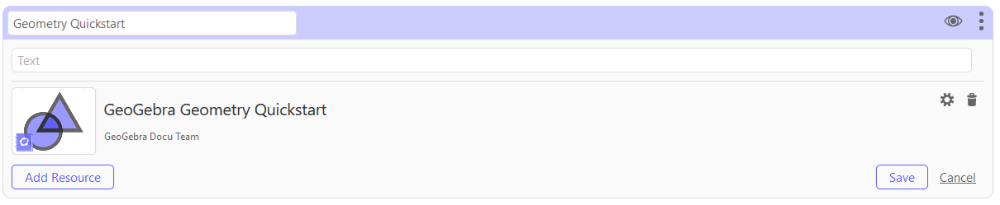
Add Resource
You can add several resources to the same post.
 Remove resource
You may want to delete a resource from a post.
Note: If the resource is not referred to in another post, it will be remove it from the Group.
Remove resource
You may want to delete a resource from a post.
Note: If the resource is not referred to in another post, it will be remove it from the Group.
 Resource Settings
Open the
Resource Settings
Open the  Resource Settings in order to change the default settings for Editing permissions.
Resource Settings in order to change the default settings for Editing permissions.
 Remove resource
You may want to delete a resource from a post.
Note: If the resource is not referred to in another post, it will be remove it from the Group.
Remove resource
You may want to delete a resource from a post.
Note: If the resource is not referred to in another post, it will be remove it from the Group.
 Resource Settings
Open the
Resource Settings
Open the  Resource Settings in order to change the default settings for Editing permissions.
Resource Settings in order to change the default settings for Editing permissions.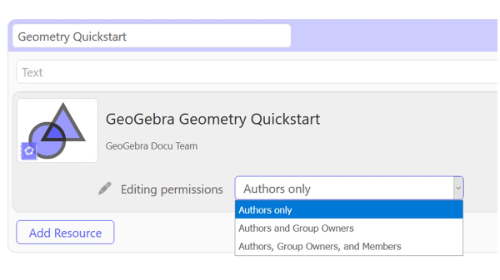
 Editing permissions
Decide who is allowed to
Editing permissions
Decide who is allowed to  edit the resource shared in this post. Available options are...
edit the resource shared in this post. Available options are...
- Authors only
- Authors and Group Owners
- Authors, Group Owners, and Members